So what is an interactive cruising guide when using OpenCPN. In this instance an interactive cruising guide is not actually embedded in and operated with the OpenCPN program. The way it works is a PDF file (or website) can be opened using a link saved in a user created waypoint. The PDF file containing the Cruising Guide can be any thing from an electronic book to a memory jogger one page hand drawn mud map scanned into a PDF file.
To start you need the guide you want to reference, then have an understanding on how you want your guide to be opened. As an example do you want the guide to open at the beginning or at a specific page. Its a bit of time waster to open a hundred page guide at the cover then search for the page, its much quicker to open it at the page giving specific information to the area your in. It can be done either way and I have included the instructions for both.
If you are wanting to open your guide at a specific page you will need to check the way the pages are numbered. If there is an index and then a blurb about the guide at the beginning of the book this will more than likely mean the number written on the information page will not correspond with the page numbering the PDF reader will apply. Let me explain, in a lot of the guides I have seen, the first couple of pages are numbered in Roman numerals, or called index 1 and up or even preface. Then the page numbering will start. That is unless of course the page numbers start at one and continue matching the PDF reader numbering, however from my experience this doesn't happen very often, (yes it can but not often). The quick way to check this out is to open the file look at the index and indeed scroll through several pages checking the way the book pages are numbered. It really is no problem as long as you realize this and make allowances when applying the page number to the link to open the guide. In the PDF reader the first page is 1 even if it is the cover.
For this example of setting up the interactive guide I have down loaded a two page zoning map for the Swain Reefs in the Great Barrier Reef Marine Park. I will show how to make a link to a web site and then make two links to the PDF file stored on the local computers hard drive. The first link will open the file at the first page and the second at a page number and in this case its page 2.
 |
| In the link description box give the link a name. In this example I am making a web link so I just copied then pasted the web address in the URL box click OK and we are done. |
 |
| The Link has been created and is ready to go, test it out. By clicking on the link your default web browser should open and go to the web site. |
Next setting up a link to open a local file stored on the computer
The assumption is the file is now residing on the computers hard drive, in this example its in the root directory on the C:\ drive
 |
| To start open waypoint properties and create the link name, however don't paste in the URL click on the local file button. |
 |
| Browse for and select the file and the link to that file will be made by the program, hit OK and the link should be ready to test. |
The link created using this function file:///C:/Zone%20Map-16-Swain%20Reefs.pdf this will open the file stored on the C:\ drive
 |
| The zoning map stored on the local C:\ drive |
 |
| Local file opened at the first page of the document using the link created. As you can see in the page tool bar the page open is 1 / 2 or one of two. |
Creating a link to open the PDF file at a specific page
 |
| Setting up to open the file at the page you choose is reasonably easy. In this example the PDF file is opened at page 2 but it could be any page in the document. |
In this example the Link has the addition of #page=2 to open the document at page 2. If you want to open at page 55 then add #page=55 to the end of the link. An example of the link to open the PDF file stored on the computers C:\ drive. file:///C:/Zone%20Map-16-Swain%20Reefs.pdf#page=2
 |
| Local document open at Page=2, 2 / 2 as displayed on the tool bar |
Trouble shooting the Link Function is working
Here is a quick guide to check the function of your setup if your having trouble opening the cruising guide at the right page or even opening the guide at all.
Check the version of PDF file viewer is up to date and the file associations are working. Find the file in the C:\ root directory and double click to make it open. If the file opens up and is readable that’s a good sign, now move to the next step.
Fire up OpenCPN and find a waypoint you know contains a link to an interactive cruising guide.
Check the link is functional in the first place. Open the waypoint and look for the link; in this case it’s the Sail Malaysia Cruising Guide. Right click on the link and hit the edit button.
Copy the link to the end in my case (screen shot) talking about the crocodiles near Batu Pahat the link is file:/C:\Sail Malaysia Pilot April 4th 2019.pdf#page=26
Open your default internet browser and past the link copied earlier into the address bar then hit return. The cruising guide should open and if a specific page is selected it should open at the required page.
Check the link is functional in the first place. Open the waypoint and look for the link; in this case it’s the Sail Malaysia Cruising Guide. Right click on the link and hit the edit button.
 |
| High light and copy the complete link as seen here in the URL window |
Copy the link to the end in my case (screen shot) talking about the crocodiles near Batu Pahat the link is file:/C:\Sail Malaysia Pilot April 4th 2019.pdf#page=26
Open your default internet browser and past the link copied earlier into the address bar then hit return. The cruising guide should open and if a specific page is selected it should open at the required page.
 |
| As can be seen in the address bar the address is the link copied earlier, the guide is opened at page 26 |
As above, the best outcome is the cruising guide opens at the correct page.
Below is a simulation to show an error.
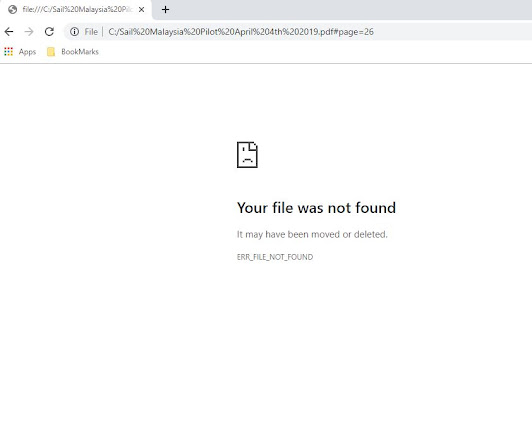 |
| Error screen, in this case it is totally correct, I had moved the file to get this screen shot |
Error box : In the example the Cruising guide was not in the C:\ drive, I had removed it to give the error. If you are getting this error and you see the file is in the directory.
 |
| A screen grab of the file in the C:\ drive root directory, check the link and the file name are the same one more time |
Still not working?
What else, if you still cannot get the guide open, create a new test waypoint some where on the chart, then using the guide at the beginning of this post to create a link to a local file, for the first test don't use the select a page function. If this works, now edit the link and add the page selection to the link. Then test to see if this opens the cruising guide.
If the file name is spelt correctly and you have made a new link; the next step, is to make sure your browser is up to date, check for updates and bring it up to date. If you still don’t have any joy try another browser, try Internet Explorer, Microsoft Edge, Firefox. On an apple product you will have to make the call I am not up to speed on what is available for that matter I am not sure how a link will work to open a file.
If you’re using Firefox you need to check in the options tab how files are handled, In this example preview files (eg read) is set to open PDF files. Without this selected the files will not open.
 |
| Firefox options page as can be seen the PDF handling is set to preview files |
If you’re using Firefox you need to check in the options tab how files are handled, In this example preview files (eg read) is set to open PDF files. Without this selected the files will not open.
Hope this helps if you have been having problems.





No comments:
Post a Comment